Resource Data Management
In addition to the "human resources" (employees, freelancers, etc.) of a company, depending on definition and a projects requirements, the term "resource" can also include the following categories:
external companies (suppliers, project partners, etc.)
equipment (machines, vehicles, tools, localities, etc.)
materials (spare and wear parts, office inventory, etc.)
The rest of this article, however, will focus on employees as resources. Managing resources is an essential part of the planning process in a project.
Create new resource
Use the main menu ![]() to switch to the General section and select the entry
to switch to the General section and select the entry![]() under
under  to create a new resource.
to create a new resource.
Fill in the required fields in the ![]() section and then switch to section
section and then switch to section .
.
If desired, enter the employee's private address and other relevant data in the section .
.
Finally save the new resource using the icon![]() . From this point on the resource can be found in the Innosoft system.
. From this point on the resource can be found in the Innosoft system.
Transfer personnel number
You can change the personnel number of your resource by clicking on "Transfer personnel number" under "Actions".
Search for resource
To access a resource, select the link  under
under  in the General section.
Read more in the article "Resource Search".
in the General section.
Read more in the article "Resource Search".
Deactivate resource
If a resource can temporarily not be used, deactivate the resource in the section by changing the status from "Active" to "Inactive". Save the change by clicking on
by changing the status from "Active" to "Inactive". Save the change by clicking on![]() . The resource can be reactivated at any time.
. The resource can be reactivated at any time.
Delete resource
If a resource is to be permanently removed, first call up the resource dataset via the search and click on the ![]() button. Select
button. Select  and confirm your choice by using the
and confirm your choice by using the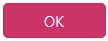 button.
button.
Use of resource data
Now you can Assign the Resource to a Project or find the appropriate resource for an assignment via the Interactive Slot Search in the Resource Planning.
 in order to specify employee qualifications. For more information see the article "
in order to specify employee qualifications. For more information see the article " : For information on how to store documents for the resource, see the article "
: For information on how to store documents for the resource, see the article "