First Steps with Projects
An Innosoft project is a cost collector, which bundles all activities, which occur within a defined framework (e.g. an order). The counterpart is the order (so far only in Classic), which collects planned and actual sales. This separation between sales order and project means that there is considerable freedom in the technical processing. The responsible project manager or dispatcher can thus initiate the necessary steps at any time and independently of the original sales order.
Project costs are incurred in the course of assignments. Planned costs are incurred when an assignment is planned, and actual costs are incurred when service reports are entered for this assignment. In order to be able to evaluate these costs across all assignments, the assignments are allocated to projects. The sum of the costs for assignments in a project is therefore equal to the project costs.
Create a new project
To create a new project, go to the main menu![]() and select the entry
and select the entry ![]() under "Field Service" and
under "Field Service" and 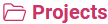 .
.
First, have the system generate a new project number by clicking on the
 button. If the project to be created is to be given a defined number (because it already exists in an external system), you can enter it manually. However, please note that project numbers must be unique in the system. Alternatively, you can also enter the number from the external system in the "Project number 2" field. Entries in this field do not have to be unique, so this method is particularly useful if the numbers are transferred from different systems.
button. If the project to be created is to be given a defined number (because it already exists in an external system), you can enter it manually. However, please note that project numbers must be unique in the system. Alternatively, you can also enter the number from the external system in the "Project number 2" field. Entries in this field do not have to be unique, so this method is particularly useful if the numbers are transferred from different systems.
Choose a meaningful codeword for the project. This codeword is displayed frequently in the software when the project is referenced.
Classify the project by selecting an order type and a code.
Select a delivery address first, customer address and invoice recipient will be taken over automatically. These data can be changed, if required. The delivery address is later used as the address in assignments.
Once saved, the project is available throughout the system and can be used, for example, for the Planning of assignments.
Search address via machine
If the project is bound to a machine, you can specify the address via this machine. To do this, click on  under "Actions". If you create a new project, not only the address but also the machine will be taken over. You can then find the machine under
under "Actions". If you create a new project, not only the address but also the machine will be taken over. You can then find the machine under ![]() . If the project is not new, then only the address is overwritten, but the machine is not automatically added to the project.
. If the project is not new, then only the address is overwritten, but the machine is not automatically added to the project.
In case of a new project, the machine is automatically added to the project. If the project is not new, you must add the machine yourself if necessary.