Dashboard
The dashboard is automatically displayed as the home page when the program starts. Here the most important information is represented to you in a compact form.
Under "My tickets" you see only the tickets assigned to you.
Dashboard information (standard dashboard inactive)
You get information about the total number of your tickets and the due date of the tickets, In addition, the change in the number of new tickets minus forwarded or closed tickets is displayed (e.g. ![]() ). This change refers to the current day and can be updated by clicking on
). This change refers to the current day and can be updated by clicking on![]() . You will also see new service reports recently entered by a technician on his mobile device. The weekly feedback from the technicians is presented to you in the form of the current weekly reports. Furthermore, "Overdue feedback reports" are also displayed. These are assignments that a technician should have performed already, but which have not been confirmed by him yet. Under "Current activities", changes to objects are displayed for which you have previously activated the action
. You will also see new service reports recently entered by a technician on his mobile device. The weekly feedback from the technicians is presented to you in the form of the current weekly reports. Furthermore, "Overdue feedback reports" are also displayed. These are assignments that a technician should have performed already, but which have not been confirmed by him yet. Under "Current activities", changes to objects are displayed for which you have previously activated the action .
.
Customise standard dashboard
Use the
![]() button to customise your dashboard. After selecting the desired row, you can sort the view, load the default settings or edit the statistics by clicking on the corresponding buttons. If necessary, you can change the name, select an icon and set the visibility of the statistics. Confirm the changes with
button to customise your dashboard. After selecting the desired row, you can sort the view, load the default settings or edit the statistics by clicking on the corresponding buttons. If necessary, you can change the name, select an icon and set the visibility of the statistics. Confirm the changes with 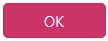 .
.
To filter the view, you can select various parameters by clicking on
![]() .
.
Switch to processing different objects
Via the main menu, you change to the different areas of the Innosoft FSM by clicking on ![]() .
.
Tickets assigned to you can be called up for editing in the "My tickets" list. You can also call up the tickets, service reports, overdue feedback reports etc. displayed on the dashboard by clicking on them.
Accessing the dashboard
You can return to the dashboard by clicking on the  logo above.
logo above.