Contact Person Management
In this field you link contact persons at an address with all information necessary for your communication and you can identify a main contact person. In this way you keep track of the contacts involved in ongoing projects.
Creating a new contact person
Use the main menu![]() in order to enter sub-menu General. Then select the entry
in order to enter sub-menu General. Then select the entry
![]() under
under
 .
A new contact person can now be created.
.
A new contact person can now be created.
Search for contact person
In order to find a contact person in the Innosoft system, select the link under
under  in the section „General“. You can find some general guidance on how to use the search functions in the article "Search for Objects".
in the section „General“. You can find some general guidance on how to use the search functions in the article "Search for Objects".
Main contact persons and passive or deactivated contact persons are highlighted in colour in the search results list. However, inactive contact persons are not displayed in the cockpit.
If the contact person does not exist, use the ![]() button to create a new contact person.
button to create a new contact person.
Deactivate a contact person
If a contact person is temporarily unavailable and should therefore temporarily be displayed as inactive, open the dataset by using the search function. Select the option and activate the checkbox next to „Inactive“. Save this change by clicking on the green „Save“ hook
and activate the checkbox next to „Inactive“. Save this change by clicking on the green „Save“ hook![]() . The contact person can be reactivated at any time.
. The contact person can be reactivated at any time.
Delete a contact person
If the information of a contact person has to be permanently removed, first call up the corresponding contact person via the search function and click on the![]() -button. Select
-button. Select confirm your choice by pressing the
confirm your choice by pressing the 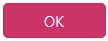 -button.
-button.
Use of contact person data
Once the record is created, you can use the new contact person in a project. For further information on this topic see the article "Allocation of Contact Persons to a Project". You can also assign one or more tickets to the new contact person. An introduction to ticket creation can be found in the article "First Steps with Tickets".