Working with Tables
To make working with tables easier, you can make the tables more transparent according to your needs.
Sort lines
To sort lines in ascending or descending order, click on the header field according to which you want to sort. If you want to change the direction, click on the header field again. If you want to cancel the sort, click on the header field again.
Change columns
The column width can be adjusted according to the width of the content. You change the width by clicking and dragging the column boundary line within the header.
If you prefer a different arrangement of the columns within the table, click on the header field of the column to be moved and drag the field to the desired position in the header.
Group table by column
A large table becomes clearer by grouping the data. Click on the header field of the column according to which the grouping is to take place and drag the column header to the area marked for it. To ungroup a column, click on the![]() next to the header.
next to the header.
Filter table
Set filters to list only those data that meet the conditions you have specified. To set filters, click on the icon![]() and select a condition from the drop-down list. Enter the required data and then click
and select a condition from the drop-down list. Enter the required data and then click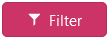 . If filters have been set in a table, you can recognize this by the filters marked in colour
. If filters have been set in a table, you can recognize this by the filters marked in colour![]() . To remove filters, click on the filter to be deleted
. To remove filters, click on the filter to be deleted![]() and then click
and then click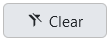 .
.