Mobile App - Settings
Click on ![]() to get to the settings.
to get to the settings.
General
Font size: Select the degree of enlargement for the fonts within the app.
Entering the date and time: You can select one of the two options:
Calendar and clock: When entering time stamps, select the date in a calendar and the respective time by tapping on an analogue clock.
Calendar and keyboard: Select the date of a time stamp using the calendar and enter the time using the device's keyboard.
Default date (Cash expenses, Materials): Select which date is used as the default value when adding cash expenses and materials.
Minimum level for logs to be saved: Set the level at which error messages are written to the logs.
Localization
Language: Choose your language from a list of languages.
Time format: Select 12-hour or 24-hour clock.
External applications
Navigation: Specify which route planner you want to use. One example is Google Maps. Google Maps is always available. Apple Maps is also available for iOS devices. If no route planner is installed, Google Maps opens in the default browser.
Synchronization
The application regularly synchronizes and gathers data for, e.g. assignments.
The data synchronization range indicates the time period in which data of assignments exist.
The time period is 7 days before and 14 days after the current day.
If an assignment has not yet been completed and was made more than 7 days ago, it can still be viewed in the app.
The synchronization endpoint contains the URL for the web service.
You cannot change these settings.
Controls
Click on
 to log off. When logging out, the user is logged out of the app, but remains paired with the device and must log in again the next time they start the app.
to log off. When logging out, the user is logged out of the app, but remains paired with the device and must log in again the next time they start the app.
With
 you can unpair. When unpairing, the user is disconnected from the device again and logged out. To use the app, the user must pair with the device again.
you can unpair. When unpairing, the user is disconnected from the device again and logged out. To use the app, the user must pair with the device again.
If you unpair, the data will be deleted.
Choose
 to reset the app. When resetting, all local changes are transferred from the app to the server. This function is used to eliminate any synchronization errors.
to reset the app. When resetting, all local changes are transferred from the app to the server. This function is used to eliminate any synchronization errors.
Data loss may occur if you reset the app.
Click on
 to see more information about Innosoft.
to see more information about Innosoft.
With
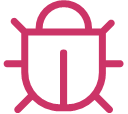 you can open the log entries. Filter the log entries with
you can open the log entries. Filter the log entries with  .
.