Commercial
In the section  under "General settings", you can deposit the currencies, VAT rates and cash expenses that are used in the system.
under "General settings", you can deposit the currencies, VAT rates and cash expenses that are used in the system.
You can get help on sorting and filtering the tables in the article "Working with Tables".
Currency
You can add a new currency by clicking on ![]() . If you create a new currency you need to enter the currency (ISO code), the characters (symbol), the name and the exchange rate. Additionally you can specify the date. You can choose a currency and edit it with
. If you create a new currency you need to enter the currency (ISO code), the characters (symbol), the name and the exchange rate. Additionally you can specify the date. You can choose a currency and edit it with  or delete ist with
or delete ist with  .
.
Internal currencies
You can specify not only general currencies, but also internal currencies. You can add a new internal currency with ![]() . If you create a new internal currency, you need to enter the currency and the time period in which the currency is used as the internal currency. A checkbox indicates whether the currency is current. You can change an internal currency with
. If you create a new internal currency, you need to enter the currency and the time period in which the currency is used as the internal currency. A checkbox indicates whether the currency is current. You can change an internal currency with  . If there is more than one internal currency in the list, you can delete one with
. If there is more than one internal currency in the list, you can delete one with  . The currently used internal currency is marked in color in the table.
. The currently used internal currency is marked in color in the table.
Main group dependent currencies
By clicking on the ![]() -button, you can add a new currency. Then you have to select a currency and enter the time period. Click on the
-button, you can add a new currency. Then you have to select a currency and enter the time period. Click on the 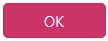 -button to create the currency that can be subsequently selected in the
-button to create the currency that can be subsequently selected in the  section at main groups. Select a currency in the selection "Id (Currency)", then the areas "Currency" and "Internal currencies" appear for the main group dependent currency. Click on the
section at main groups. Select a currency in the selection "Id (Currency)", then the areas "Currency" and "Internal currencies" appear for the main group dependent currency. Click on the ![]() -button to delete a main group dependent currency.
-button to delete a main group dependent currency.
VAT rate
With the checkbox you can specify whether you only want to see the currently used VAT rates or also past and future VAT rates.
You can create a new VAT rate with ![]() . If you create a new VAT rate you need to enter the name, the period of validity and the VAT rate. You can also add a remark if needed. You can edit a VAT rate by clicking on the line and
. If you create a new VAT rate you need to enter the name, the period of validity and the VAT rate. You can also add a remark if needed. You can edit a VAT rate by clicking on the line and or delete it with
or delete it with  . If you extend the valid period of a VAT rate with
. If you extend the valid period of a VAT rate with  , the beginning remains fixed.
, the beginning remains fixed.
To show the with  created period in the table, uncheck the checkbox at "Only current".
created period in the table, uncheck the checkbox at "Only current".
Cash expenses
You can add a new cash expense to the list of cash expenses with ![]() . If you want to edit a cash expense, click on the corresponding line and on
. If you want to edit a cash expense, click on the corresponding line and on  . You can remove a cash expense with
. You can remove a cash expense with  .
.
You can lock the price or the quantity for a cash expense by activating a checkbox. Afterwards the user cannot change the locked values in the service report when adding this cash expense.