Edit categories
In the  section, you can edit the category. The displayed "Key" can be used or changed with the arrows. The setting "Internal attachment" determines whether a document category may be used as an external document or not. If this setting is active, then this category can only be used for internal documents. The "Active" setting determines whether the user can select the category for documents. If the setting is inactive, then the category is not selectable for documents.
section, you can edit the category. The displayed "Key" can be used or changed with the arrows. The setting "Internal attachment" determines whether a document category may be used as an external document or not. If this setting is active, then this category can only be used for internal documents. The "Active" setting determines whether the user can select the category for documents. If the setting is inactive, then the category is not selectable for documents.
In order to name the category in different languages, select the relevant line in the "Language-dependent settings" section and enter the category name. You can sort the table in ascending or descending order by clicking on the titles.
In the "Target objects" section you can specify in which views the category is available. To add target objects click the  -button and select all the desired target objects from the list. After that you should confirm your selection by clicking the
-button and select all the desired target objects from the list. After that you should confirm your selection by clicking the 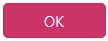 -button.
-button.
Switch to the  section to set the rights of the document category. You can specify whether a user, a group or a main group has rights to read, write or no rights for a category. In this case the user rights have the highest priority. Optionally, you can also set rights for roles, if the following setting is active in the database: Table FELDINHALT Gruppe=9 Zaehler = 531 Beschreibung =1.
section to set the rights of the document category. You can specify whether a user, a group or a main group has rights to read, write or no rights for a category. In this case the user rights have the highest priority. Optionally, you can also set rights for roles, if the following setting is active in the database: Table FELDINHALT Gruppe=9 Zaehler = 531 Beschreibung =1.
For example, if you want to add a user right, then click the  -button in the section "User permissions" and select the users in the "User" list and set the right in the "Permission" list. Then click on the
-button in the section "User permissions" and select the users in the "User" list and set the right in the "Permission" list. Then click on the 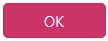 -button to confirm the selection.
-button to confirm the selection.
The "Disabled" permission indicates that there are no read or write permissions for this category and therefore documents with this category will no longer be displayed. If you select "Read permission", then the document category will be displayed, but you will not be able to create new documents for this category. With the "Write permission" you can also add or change documents of the category.