Locks
The  area provides an overview of objects that are locked for editing. Locks prevent the simultaneous editing of objects by several users.
area provides an overview of objects that are locked for editing. Locks prevent the simultaneous editing of objects by several users.
Tabular view of the Locks
Call up the main menu ![]() and go to Settings. Now select
and go to Settings. Now select  under
under  .
.
Two tables show all objects that are locked for editing.
The upper table contains assignments, reports, addresses, tickets or projects that are blocked for editing. Use the magenta arrows to change the view of the table on a horizontal level.
The table below contains all weekly reports and service reports that are blocked for editing.
Locks planned reports
In the "Locks planned reports" section, you can view and delete the locks for planned reports. The planned reports are set by the mobile app.
They each have a scroll bar for vertical navigation through the table. Use the![]() button to filter the table entries as desired. Change the order of the entries by clicking on a column name. Use button
button to filter the table entries as desired. Change the order of the entries by clicking on a column name. Use button 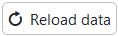 to update the tables. Select a table entry and press the
to update the tables. Select a table entry and press the  button to remove it.
button to remove it.
Authorizations
Locks are editable, if the user holds the right "2" (read and write rights) on the basic right "System". For more information on assigning user rights, see the article Basic Rights.
Technical information
The locks are created via the tables "Recordio" , "Satz_Sperre" and "Lock".