Units
To configure the units and set default units, go to  in the main menu
in the main menu
![]() under Settings and
under Settings and  , switch to the
, switch to the  section on the left-hand side.
section on the left-hand side.
In the table "Quantity" an overview of the categories for the units is shown. The "Units" table shows the units for the selected quantity.
Edit quantity
To add a new quantity, click on ![]() above the quantity table.
above the quantity table.
To edit a quantity, click on the
entry that you want to change in the quantity table and then on  .
.
To remove a quantity including its associated units, select the quantity in the table and click  .
.
Edit a unit
To create a new unit for a quantity, select your quantity and c
lick on ![]() above the table "Units".
above the table "Units".
To edit an existing unit, select your quantity and click on the entry you want to change in the units table and then click on  .
.
Click 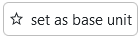 to set a unit as the base unit for a quantity.
to set a unit as the base unit for a quantity.
To remove a unit, select the unit in the table and click on  .
.
Save your unit by clicking on ![]() .
.
Export data
In order to export the data to MS Excel, click on the ![]() -button.
-button.