Service Level Agreement
In the Innosoft Ticket System an SLA is a combination of service levels, which are valid for all selected machines and ticket types.
Create SLA contract
To create a new Service Level Agreement, click on ![]() under
under  in the "Ticket system". Enter the title of the contract and complete the following mandatory fields under "General":
in the "Ticket system". Enter the title of the contract and complete the following mandatory fields under "General":
Contract address: Select the contract partner using the address search
 .
.
Time zone: I f necessary, change the preset user time zone. To do this, type a few letters of the time zone in the field and select the appropriate zone from the drop-down list that appears. If necessary, a link with the time zone from the address is displayed here. If a time zone other than your time zone has been selected, the contract period will be displayed separately as your user time.
Until: To define the contract end, select the date
 and time
and time  .
.
Now select the ticket types that are part of the contract from the selection list.
Then add service levels by clicking on the desired line and confirming your input by clicking ![]() or adding new service levels via the button
or adding new service levels via the button![]() .
Read here how to create Service levels.
Select the respective machines or create a new machine using the
.
Read here how to create Service levels.
Select the respective machines or create a new machine using the ![]() button. Read here how to create machines. Finally, you can activate the contract and set the commencement date.
button. Read here how to create machines. Finally, you can activate the contract and set the commencement date.
Edit SLA contract
If there is a new contract or if there are changed contract conditions, an already activated SLA contract may not be changed in the Innosoft system. You have the possibility to create a new contract as a follow-up contract. To do so, open the active SLA and choose the action "Create follow-on contract". If the contract period has been changed, open the active SLA and choose the action "Change contract period". Select the new end date ![]() and the time
and the time ![]() and confirm with a click on the button
and confirm with a click on the button 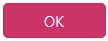 . If a contract has not yet come into force, you can end it by selecting the
. If a contract has not yet come into force, you can end it by selecting the ![]() action. If an SLA contract ends for which non-completed tickets still exist, the terminated SLA will still apply for these tickets.
action. If an SLA contract ends for which non-completed tickets still exist, the terminated SLA will still apply for these tickets.
Authorizations
To be able to edit SLA contracts, service levels and service times, the subitem "Activate SLA administration" must be selected in the section "Ticket System" of the user configuration.