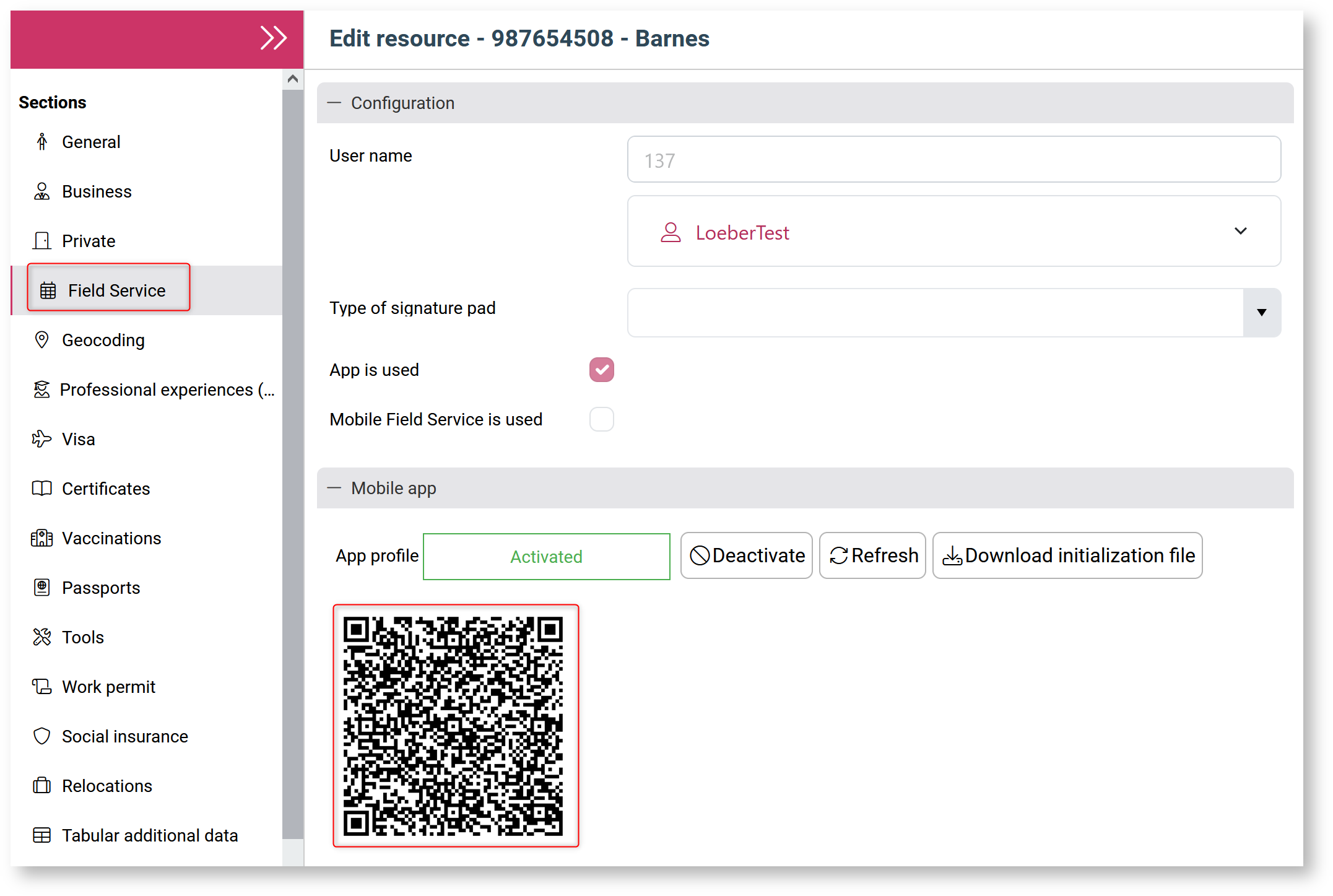Setting up the Windows Mobile Client
An initialisation file is required for the Windows client. Open the respective resource of the technician. Navigate to the  section and click on
section and click on  in the "Mobile App" subsection.
in the "Mobile App" subsection.
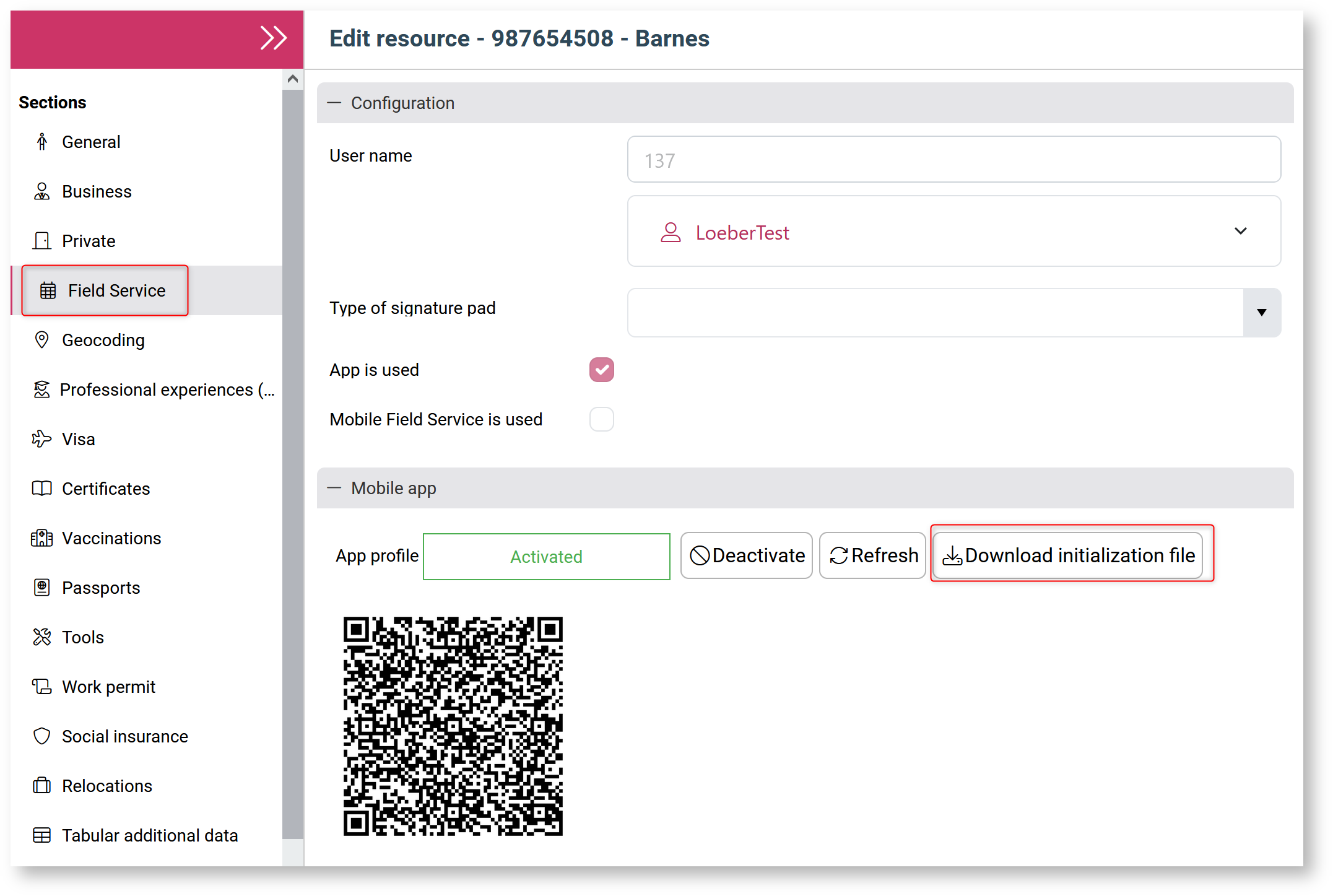
Installation
Download the Innosoft Mobile.msix file and save it to a desired location.
In Windows Explorer, navigate to the location of the downloaded msix file and double-click on it.
Then follow the instructions in the dialogue.
The app should now be installed and can be searched for and executed via the Start menu.
Setup
Start the application. The welcome screen appears. Click "Next" twice.
You will then be asked to select the initialisation file. Click on "Select initialisation file". Select the initialisation file.
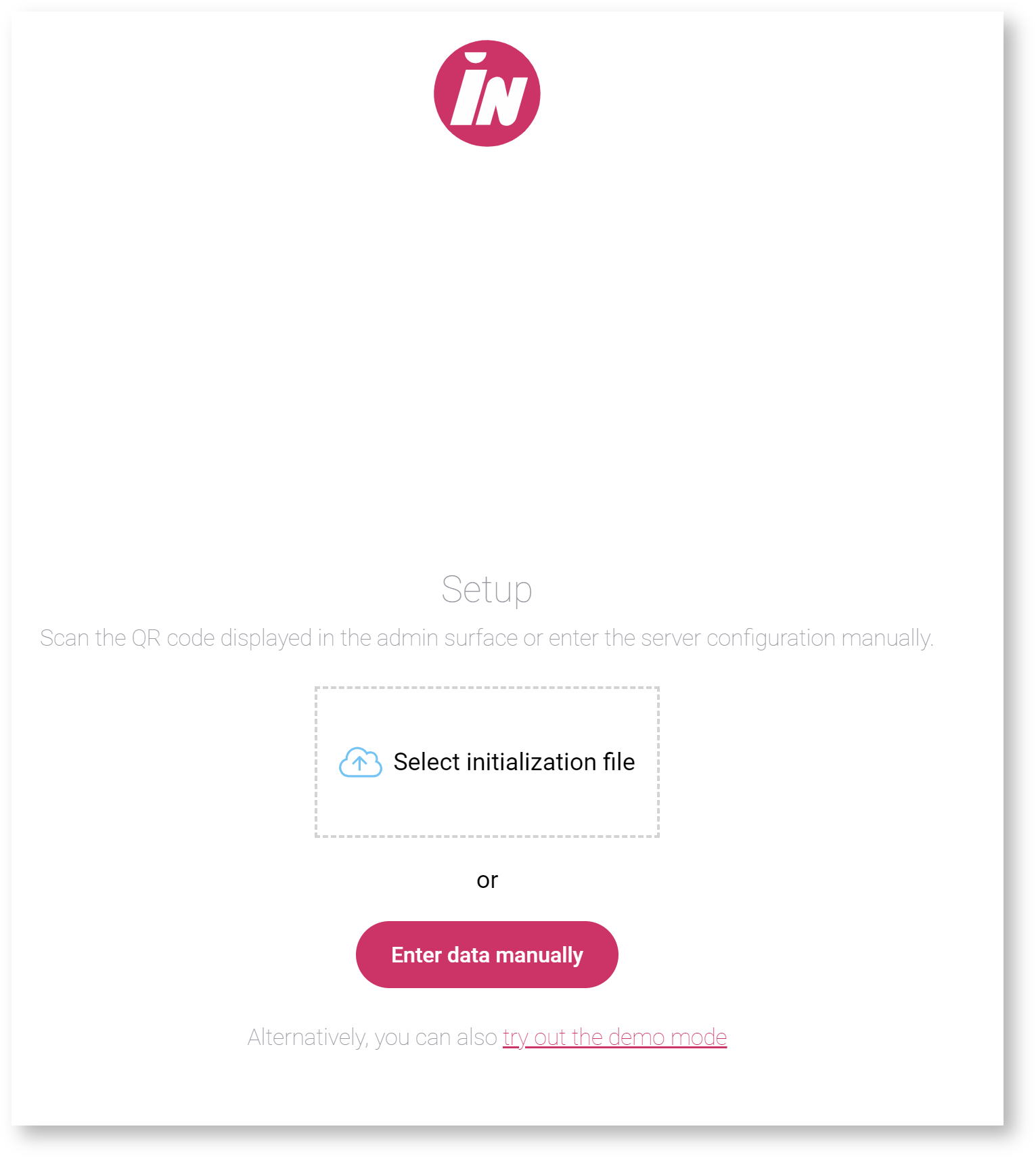
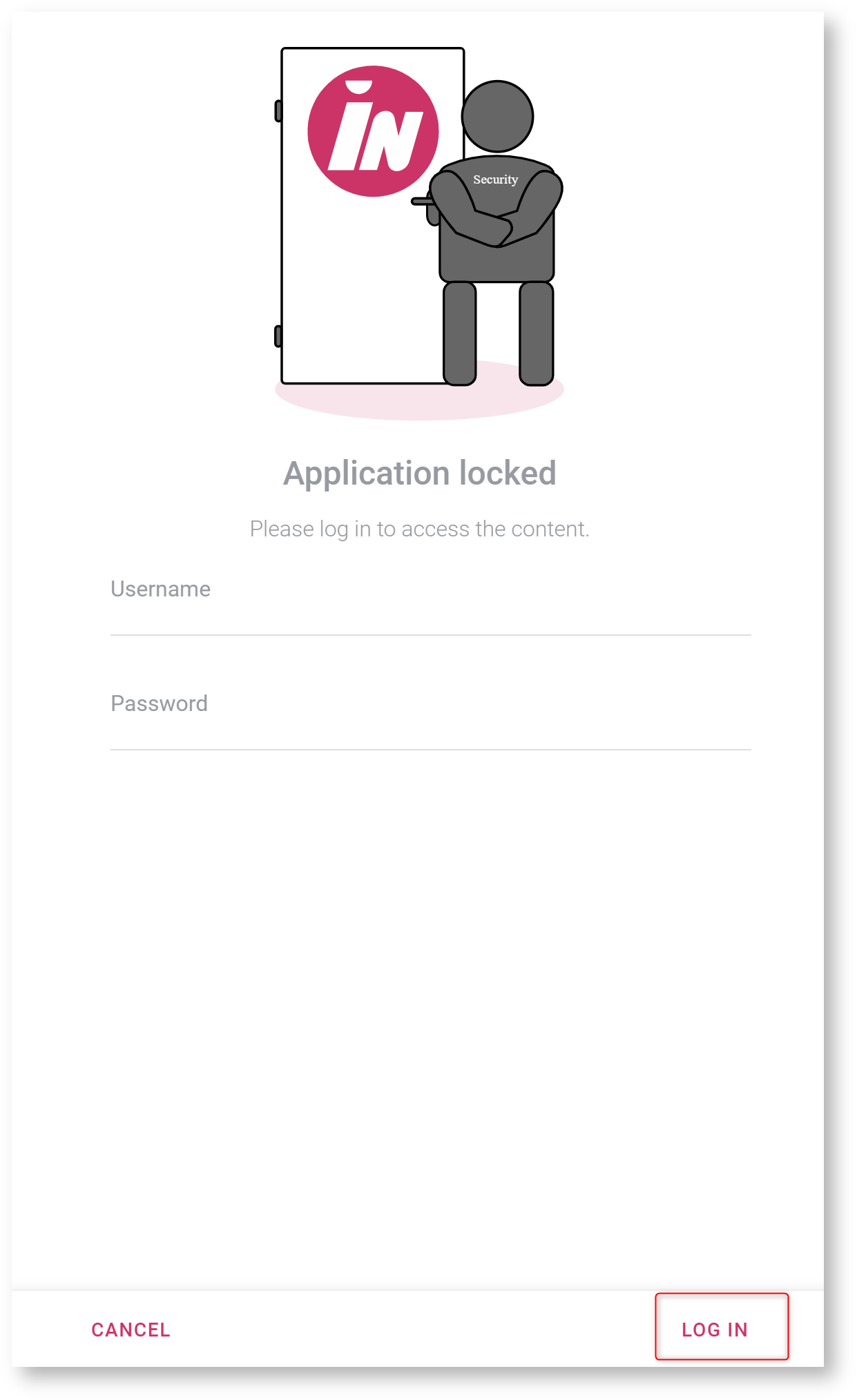
Creating QR codes
For creating a QR code, you need to access the app server. Enter your username and password next.
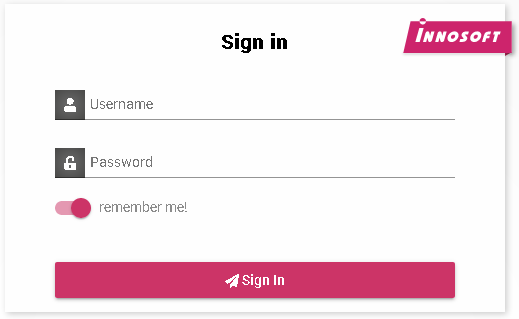
Go to "Profiles" in the "Synchronization" section:
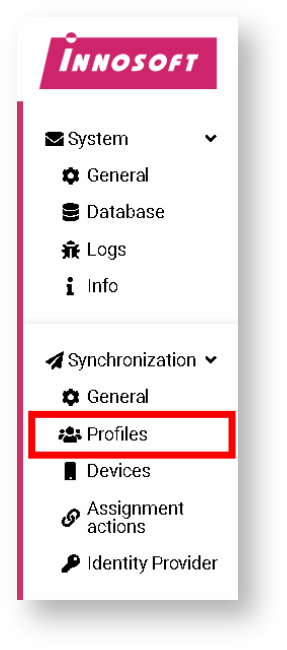
A page with the names of the service engineers appears:
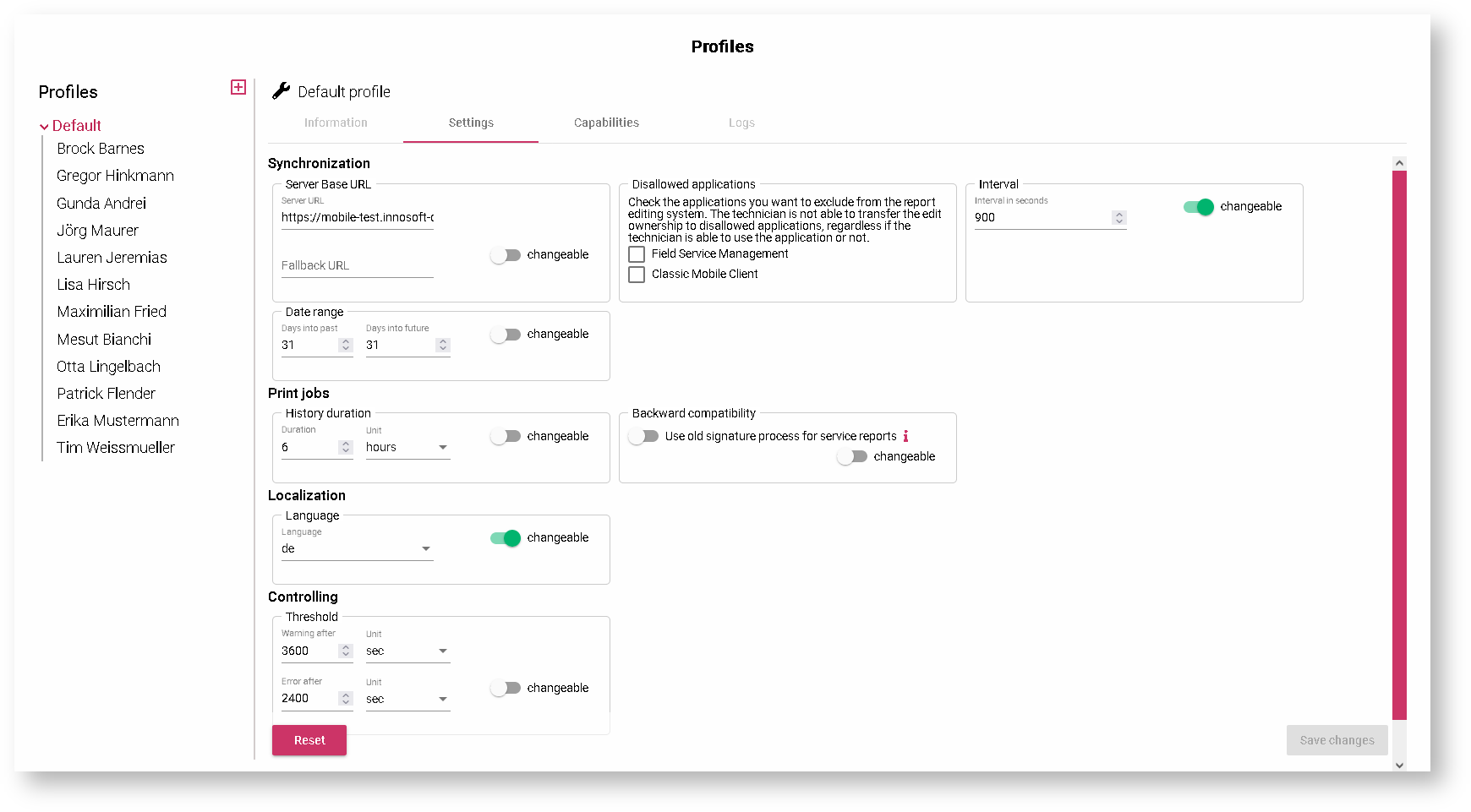
Choose a service engineer and create a QR code with the icon in the top right corner:
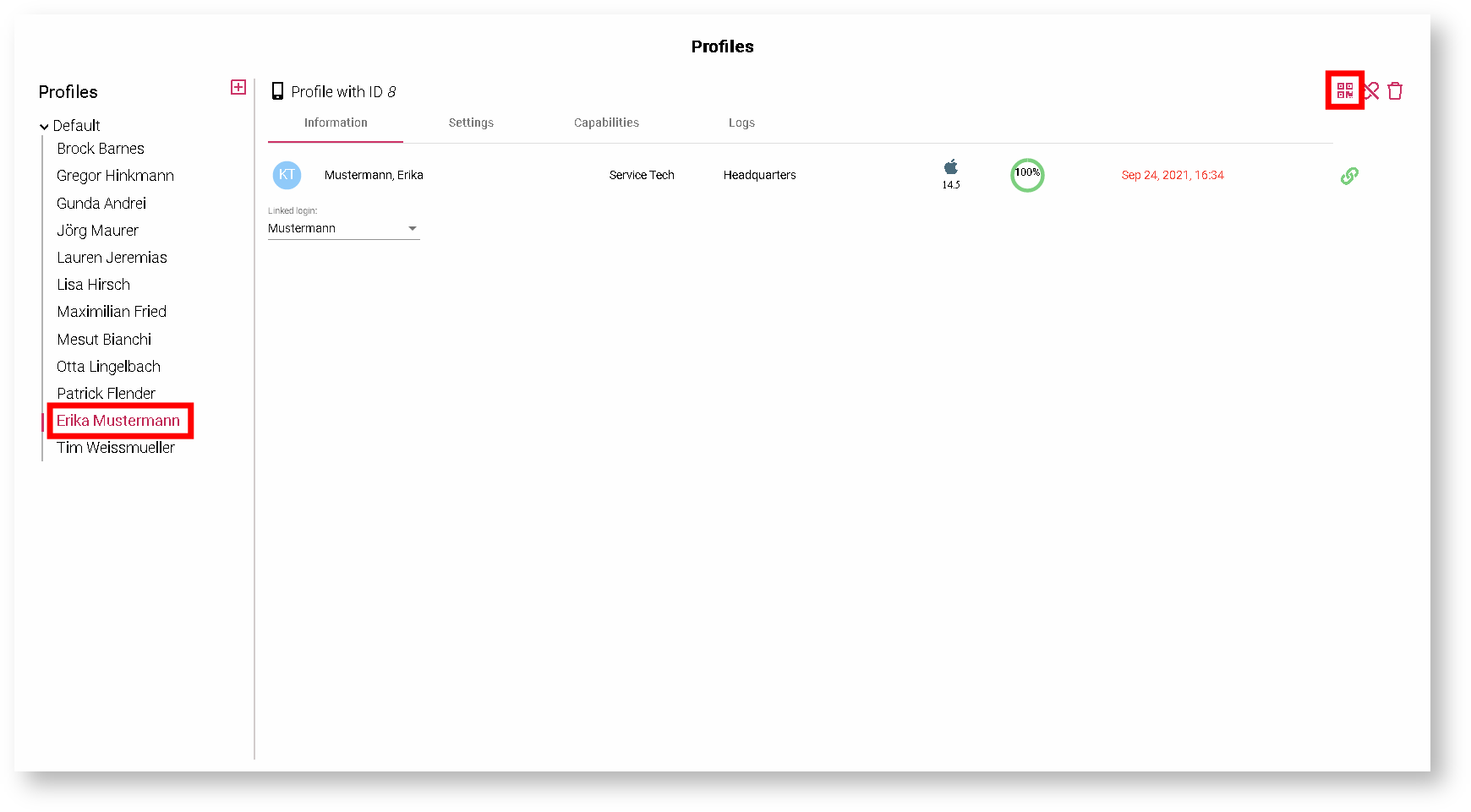
You can scan the QR codes with the app. You cannot send the QR codes to others directly. If necessary, you can send screenshots of the QR codes.
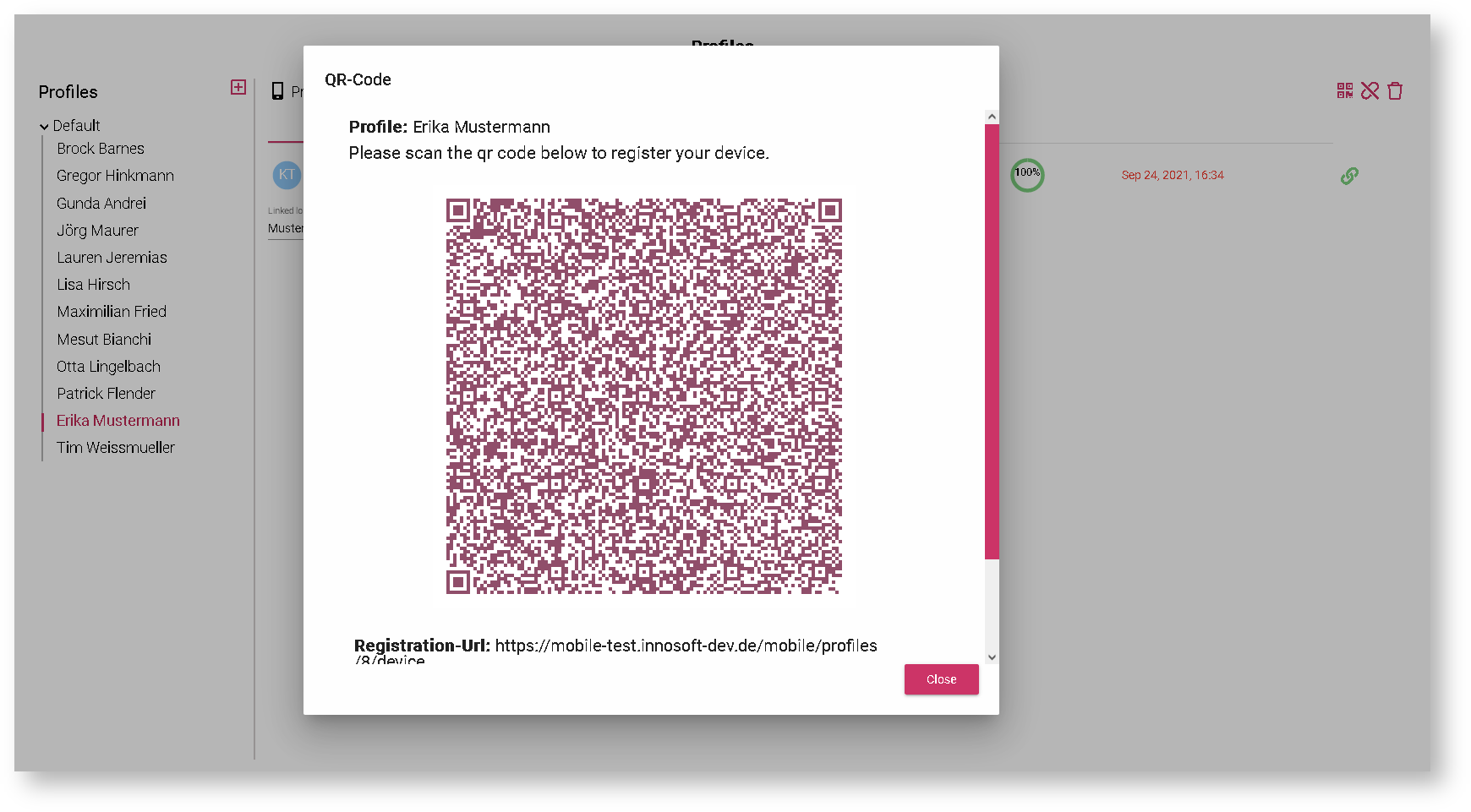
Alternatively, the QR code can also be called up in the technician's resource. Open the resource and switch to the  section.
section.