Mobile App - Weekly reports
The working hours of a week are recorded in a weekly report. Whereas a service report only contains working hours assigned to an assignment. A weekly report also includes working hours that are independent of an assignment. To create a weekly report or to edit an already existing weekly report click on "![]() Weekly reports" . Uncompleted weekly reports can be found on the right side of the section "Home" or in the section "
Weekly reports" . Uncompleted weekly reports can be found on the right side of the section "Home" or in the section "![]() Unfinished reports" . In the section
Unfinished reports" . In the section ![]() you can find an overview over the weeks of a month. Click on
you can find an overview over the weeks of a month. Click on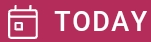 to get to the current week or change between the months with
to get to the current week or change between the months with ![]() and
and ![]() . You can open and edit a weekly report by clicking on it. If there is no weekly report for a week, you can generate a new weekly report with "CREATE". You can only edit and create weekly reports within the synchronization range. You can find the synchronization range in the "
. You can open and edit a weekly report by clicking on it. If there is no weekly report for a week, you can generate a new weekly report with "CREATE". You can only edit and create weekly reports within the synchronization range. You can find the synchronization range in the "![]() Settings". The weekly report is divided into the sections:
Settings". The weekly report is divided into the sections:
Overview
In the overview you can see the working hours divided in working time ![]() , travel time
, travel time ![]() and pause time
and pause time ![]() . In the summary you can check the working hours for the individual week days.
. In the summary you can check the working hours for the individual week days.
Week days
The weekly report contains all working hours as time stamps. There is a difference between working hours that are assigned to an assignment and independent working hours. The working hours for specific assignments can be found in the service report. You can see the corresponding time stamps in the weekly report but you cannot edit or create them. You can edit existing time stamps for independent working hours by clicking on them. With ![]() you can add new time stamps. If you want to create a new time stamp, you need to choose a weekly report acitivity type. These activity types are divided in activity/ attendance reason and reason for absence. Both activity types are again devided into different specific activity types. These specific activity types can look like:
you can add new time stamps. If you want to create a new time stamp, you need to choose a weekly report acitivity type. These activity types are divided in activity/ attendance reason and reason for absence. Both activity types are again devided into different specific activity types. These specific activity types can look like:
Activity/ attendance reason:
Internal activities
Storage activities
Office activities
Assembly support
Reason for absence:
Leave
Flexible work time
Sick leave
Vehicle care
Medical consultation
Break
These are only examples.
In an editing window of the time stamp you can enter the start and the end of the activity. On the right side you can specify your time zone. Besides the weekly report activity you also need to choose one of four activities. These are for example:
Arrival

Return journey

Work

Break

At the end you can leave a remark if necessary. Save your input with![]() .
.
Closure
After entering all the working times for the week you can finish the weekly report. If needed, you can leave a remark. Before you finish and close the weekly report, you need to sign the weekly report. Click on ![]() to choose between a weekly report with and without signature. After choosing a version a new editing window opens. You can choose the language of the finished report. You also need to choose an appropriate name for the finished pdf document. In the version with the signature click on "your signature" to sign and save with
to choose between a weekly report with and without signature. After choosing a version a new editing window opens. You can choose the language of the finished report. You also need to choose an appropriate name for the finished pdf document. In the version with the signature click on "your signature" to sign and save with ![]() .
.
Complete the print request by saving all your input with ![]() and click on "Synchronize". After this you can find the weekly report in the section "
and click on "Synchronize". After this you can find the weekly report in the section "![]() Print jobs" . Finish a weekly report with the button
Print jobs" . Finish a weekly report with the button ![]() .
.
You cannot edit a finished weekly report. Make sure that all information is included.