Worklist filter
The worklist filter allows you to filter the worklist by certain groups. The filter ![]() can be found on the left-hand side of the planning board in the Filter assignments section.
You can create a new filter by clicking on the
can be found on the left-hand side of the planning board in the Filter assignments section.
You can create a new filter by clicking on the ![]() -button. Enter a label for the filter under "Name". Then you can select available worklists and add them to the list of selected worklists with the
-button. Enter a label for the filter under "Name". Then you can select available worklists and add them to the list of selected worklists with the
-button.
To remove a worklist from the list, select it and click the
-button.
To add all availble worklists, click on the ![]() -button, and if you want to remove all of them, click the
-button, and if you want to remove all of them, click the ![]() -button.
-button.
You can set the worklist filter by clicking on the  button.
button.
You can edit existing filters using the ![]() -button. To delete a filter, press the
-button. To delete a filter, press the ![]() -button and confirm the procedure by pressing the
-button and confirm the procedure by pressing the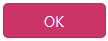 - button.
- button.