Geographic coordinate
You can access the "Geographic coordinate" view via the "Settings" under  and the subitem
and the subitem  .
.
Here you can see which addresses or resources have incorrect geo-coordinates. If resource data or address data do not match the data in the "GEODATA" table or a geocoding of the data is still pending, then these entries are also displayed in the table.
With the 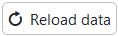 -button you can refresh the view. You can edit entries from the table using the
-button you can refresh the view. You can edit entries from the table using the  button, then the address or resource opens in a new tab. In the address, geocoding can be triggered by saving again. If the address is still entered incorrectly, geocoding is not possible. In this case, the address can be changed so that geocoding is possible. You can see from an entry in the Geo coordinates field, if geocoding has worked. If there are already geo-coordinates in the address, they are probably outdated. Then you can change the geo coordinates with a click on the
button, then the address or resource opens in a new tab. In the address, geocoding can be triggered by saving again. If the address is still entered incorrectly, geocoding is not possible. In this case, the address can be changed so that geocoding is possible. You can see from an entry in the Geo coordinates field, if geocoding has worked. If there are already geo-coordinates in the address, they are probably outdated. Then you can change the geo coordinates with a click on the ![]() - button at the field "Geo coordinates" and correct the data with a subsequent save.
- button at the field "Geo coordinates" and correct the data with a subsequent save.
If an error message happens during geocoding, then you can reset it with the 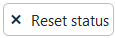 -button. Resetting the status removes the error message, but the entry remains in the list until the data is coded correctly.
-button. Resetting the status removes the error message, but the entry remains in the list until the data is coded correctly.