Article Data Management
All relevant article data is allocated in the article management. Items can be recorded with serial and batch numbers and they can be assigned to groups.
Creating a new article
To create a new article go to the area General in the main menu ![]() and select
and select ![]() in the section
in the section  .
.
Article number: Enter the article number in the input field.
Product group: Select the appropriate entry from the deposited table.
In the section "Commercial" you can enter the prices for the article.
Purchase price and unit price: Enter the desired price in the input field or use the arrows to change the price.
Customs tariff: Select the appropriate entry from the deposited table.
Once you have entered all necessary data, you can save the new article by clicking on the icon ![]() . From now on the article is available in the Innosoft system. If there are corresponding batch and serial numbers, you can store them as well as the article quantity by using the icon
. From now on the article is available in the Innosoft system. If there are corresponding batch and serial numbers, you can store them as well as the article quantity by using the icon ![]() .
.
I
n the "Image" section, you can add an image for the selected article, which will be displayed in the article search. To do this, click on 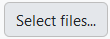 and select your desired picture.
and select your desired picture.
Click on ![]() to remove an image.
Save your changes by clicking on
to remove an image.
Save your changes by clicking on ![]() .
.
If you have not defined an icon, a predefined image will be used for the search. For more information on configuring default images, see the article "Search".
Article structure
If an article is composed of other articles, switch to the section  . To add an article to the article structure, click on the symbol
. To add an article to the article structure, click on the symbol  . Choose the desired article in the article search. For further help on how to find an article in the search, read the article "Search for Objects". You can only add articles if they already exist in the Innosoft System. Select the desired article by clicking on
. Choose the desired article in the article search. For further help on how to find an article in the search, read the article "Search for Objects". You can only add articles if they already exist in the Innosoft System. Select the desired article by clicking on ![]() .
.
Search for articles
If you are looking for an article that already exists in the system, select the link  in the area General under
in the area General under  . For further help on using the search please refer to the article "Search for Objects".
. For further help on using the search please refer to the article "Search for Objects".
Further processing
You can now use the article on machines, in projects, assignments and tickets. For further information on this read the articles " Preliminary Planning of Material " and " Plan Material for an Assignment ".