Edit calendar
In the  section of the General Settings you can
edit calendars or create new special calendars. Calendars can be specified for addresses, main groups and resources.
section of the General Settings you can
edit calendars or create new special calendars. Calendars can be specified for addresses, main groups and resources.
To do this, the options "Special calendar activated" and "Special resource calendar activated" must be activated in the "General" section.
The number is generated automatically and cannot be changed. You can change the name of the calendar. If necessary, you can select the colour from a colour palette, which is then displayed in the planning board for the holidays.
For more information, see Select Colour.
The Holidays section shows which public holidays are defined in the selected year. To change the year, click on the ![]() -button for the previous year and on the
-button for the previous year and on the ![]() -button for the next year. With a click on the
-button for the next year. With a click on the![]() -button, you can add a new holiday.
To do this, give the holiday a name and select the date. Then add the holiday by clicking on the
-button, you can add a new holiday.
To do this, give the holiday a name and select the date. Then add the holiday by clicking on the 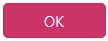 button.
button.
In the table, recurring holidays are highlighted in grey and one-off holidays in white. With the help of the checkboxes in the table, you can set whether a holiday should be shown once (e.g. Reformation Day), recurrently (e.g. New Year's Day), a high holiday (e.g. Easter Monday) or if a half day should be worked on the holiday.
In order to delete a holiday, select an entry from the table and click on the -button.
-button.