The Field Service Management offers you various options for navigating in the planning board. You can find the different navigation variants in the upper window area of the planning board, directly above the legend of the identification codes.
Navigation options
 The planning board data is reloaded.
The planning board data is reloaded.
 The start time of the planning board is automatically set to today's date and the planning board is updated accordingly.
The start time of the planning board is automatically set to today's date and the planning board is updated accordingly.
 You can use these buttons to zoom in and out of the planning board and thus enlarge or reduce the displayed period.
You can use these buttons to zoom in and out of the planning board and thus enlarge or reduce the displayed period.
 Click on this button and enter an appropriate name to save the settings as a favourite.
Click on this button and enter an appropriate name to save the settings as a favourite.
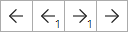 By clicking on these buttons you can move the period displayed on the planning board. The numbers over the arrows in the middle specify how many cells are jumped forward/ backward. The default is 1. You can change the numbers in the User Settings Resource Planning under Navigation.
By clicking on these buttons you can move the period displayed on the planning board. The numbers over the arrows in the middle specify how many cells are jumped forward/ backward. The default is 1. You can change the numbers in the User Settings Resource Planning under Navigation.
To adjust the time segment displayed you can also click directly on the time lines in the planning board. For example, if you want to reduce the view to a calendar week, simply click on the desired "CW".
To display only certain types of assignments, click on the identifiers of these assignment types in the legend. Clicking on them again restores the previous view.
Here you can continue with the Creation of assignments or the Creation of projects.
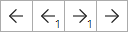 By clicking on these buttons you can move the period displayed on the planning board. The numbers over the arrows in the middle specify how many cells are jumped forward/ backward. The default is 1. You can change the numbers in the
By clicking on these buttons you can move the period displayed on the planning board. The numbers over the arrows in the middle specify how many cells are jumped forward/ backward. The default is 1. You can change the numbers in the