Activation of a Mobile Client for a Resource
Activating a mobile client for a resource enables them to operate the app.
First steps
Open the main menu ![]() , open the resource search under "General" and select the data sheet of the respective resource. Open the section
, open the resource search under "General" and select the data sheet of the respective resource. Open the section 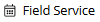 and enter your password.
and enter your password.
The "Field Service" area is password-protected to make the connection to an additional server secure. The URL used to access the app server can be found in the field  in "General settings".
in "General settings".
Configuration
Following the successful password entry, the "Configuration" area provides you with the choices of the user name and the type of signature pad deployed. Use the checkboxes to select the options the resource is to use (app, mobile field service).
Mobile Client
In the "Mobile Client" area, the status "Activated" means that the resource can access the app server/data exchange module. A valid export path or number range is confirmed by the ![]() icon. If the specified export path or number range is invalid, the
icon. If the specified export path or number range is invalid, the ![]() icon is displayed. Clicking on the symbol opens the data sheet with detailed information on the export path and number range. Here you can make manual changes to the export path and have number ranges generated automatically or manually. An already existing app profile is indicated by
icon is displayed. Clicking on the symbol opens the data sheet with detailed information on the export path and number range. Here you can make manual changes to the export path and have number ranges generated automatically or manually. An already existing app profile is indicated by ![]() , the
, the ![]() icon shows that no app profile has been created.
icon shows that no app profile has been created.
Click on the  button to send an initialization package from the server module to the resource, which is thus authorized to use the app or the Mobile Field Service. Click the
button to send an initialization package from the server module to the resource, which is thus authorized to use the app or the Mobile Field Service. Click the 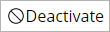 button to withdraw the resource's access to the app or Mobile Field Service, delete the corresponding app profile and set the status to "Deactivated".
button to withdraw the resource's access to the app or Mobile Field Service, delete the corresponding app profile and set the status to "Deactivated".
Authorizations
Read rights to the corresponding resource are necessary to view the data sheet. Write rights allow the user to alter the settings.