Search
To access the search settings, open the main menu ![]() and click on
and click on  in the "Settings" section under "Administration". Then select the
in the "Settings" section under "Administration". Then select the  section on the left-hand side.
section on the left-hand side.
In the "Search" section you can configure standard images for the searches. Standard images are used in the address search, contact person search, article search, machine search and resource search if no image has been specified for the respective object.
The standard images for the search are activated via the checkbox "Use default images for the search".
Edit default image
In the drop-down menu, select the search for which you want to change the standard image. Then click on ![]() . The edit window opens. Click on
. The edit window opens. Click on 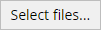 and select your desired image. Then click on
and select your desired image. Then click on ![]() to upload your picture. Only images of the file type "PNG" are compatible.
to upload your picture. Only images of the file type "PNG" are compatible.
Click on
 to remove the picture for the particular search.
to remove the picture for the particular search.