Style
To access the "Style" area, open the main menu ![]() and click on
and click on  in the "Settings" area under "Administration". Here you can change the company logo and the company colours.
in the "Settings" area under "Administration". Here you can change the company logo and the company colours.
The table displays styles that have been created. You can switch between them freely.
Create a style
Click on ![]() to create a new style. Name the style and select your desired colours for "Background colour", "Activated colour" and "Selection colour".
to create a new style. Name the style and select your desired colours for "Background colour", "Activated colour" and "Selection colour".
To do this, click on the respective colour to open the colour picker. Click and drag the slider at the bottom of the colour picker to the desired hue and click on the colour you want. As an alternative, a hex colour code can be entered at the top with a preceding #.
You can add a description in the Note field.
Alternatively, you can create a style using the uploaded logo by clicking on  .
.
Clicking on  activates the colour scheme and applies it to the system. Clicking on
activates the colour scheme and applies it to the system. Clicking on
 removes
the colour scheme.
removes
the colour scheme.
Save your colour scheme by clicking on ![]() .
.
Activate a style
To activate a style, select it and click on  .
.
Edit style
Click on the style you want to edit and click on ![]() to open the editing window. Here you can make changes to "Name", "Background colour", " Activated colour", " Selection colour" and "Note" as well as activate or delete the style.
to open the editing window. Here you can make changes to "Name", "Background colour", " Activated colour", " Selection colour" and "Note" as well as activate or delete the style.
Clicking on  activates the style and applies it to the system. Clicking on
activates the style and applies it to the system. Clicking on removes the style.
removes the style.
Save your style by clicking on ![]() .
.
Delete style
Select your saved style and click  to remove it.
to remove it.
Adding a logo
Click on 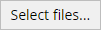 and select your preferred image. Then click
and select your preferred image. Then click ![]() to upload a company logo. The logo will be displayed on the login screen and in the main menu.
to upload a company logo. The logo will be displayed on the login screen and in the main menu.