Edit flags
New creation
There are two methods to create a new flag. For the first method go to the area "Settings" in the main menu
![]() and select
and select  . Click on
. Click on  to create a new flag in the section "Flags" with
to create a new flag in the section "Flags" with ![]() .
.
While editing an assignment you can create a new flag in the section "Further data" by clicking on ![]() , if you have admin rights.
, if you have admin rights.
Editing
Under "General" you can label the flag. If there is no translation for the flag, this name will be used. Then Choose a colour.
For more information, see Select colour. Alternatively you can select the shuffle button![]() to choose a random colour. The colours #000000 (black) and #ffffff (white) are not available.
to choose a random colour. The colours #000000 (black) and #ffffff (white) are not available.
In the section "Translations" you can enter the appropriate translations.
If the flag already exists in the Innosoft system, you can change more settings. Select the flag first and then  for further editing.
for further editing.
In the section "Resources" you can see the resources allocated to the flag for each day . Change the day by choosing the date from a calendar. Click on 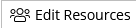 to select a resource for the day. In the section "Assignments" you can select a period of time to see the assignments allocated to the flag. You can create further assignments for the flag by clicking on
to select a resource for the day. In the section "Assignments" you can select a period of time to see the assignments allocated to the flag. You can create further assignments for the flag by clicking on  .
.