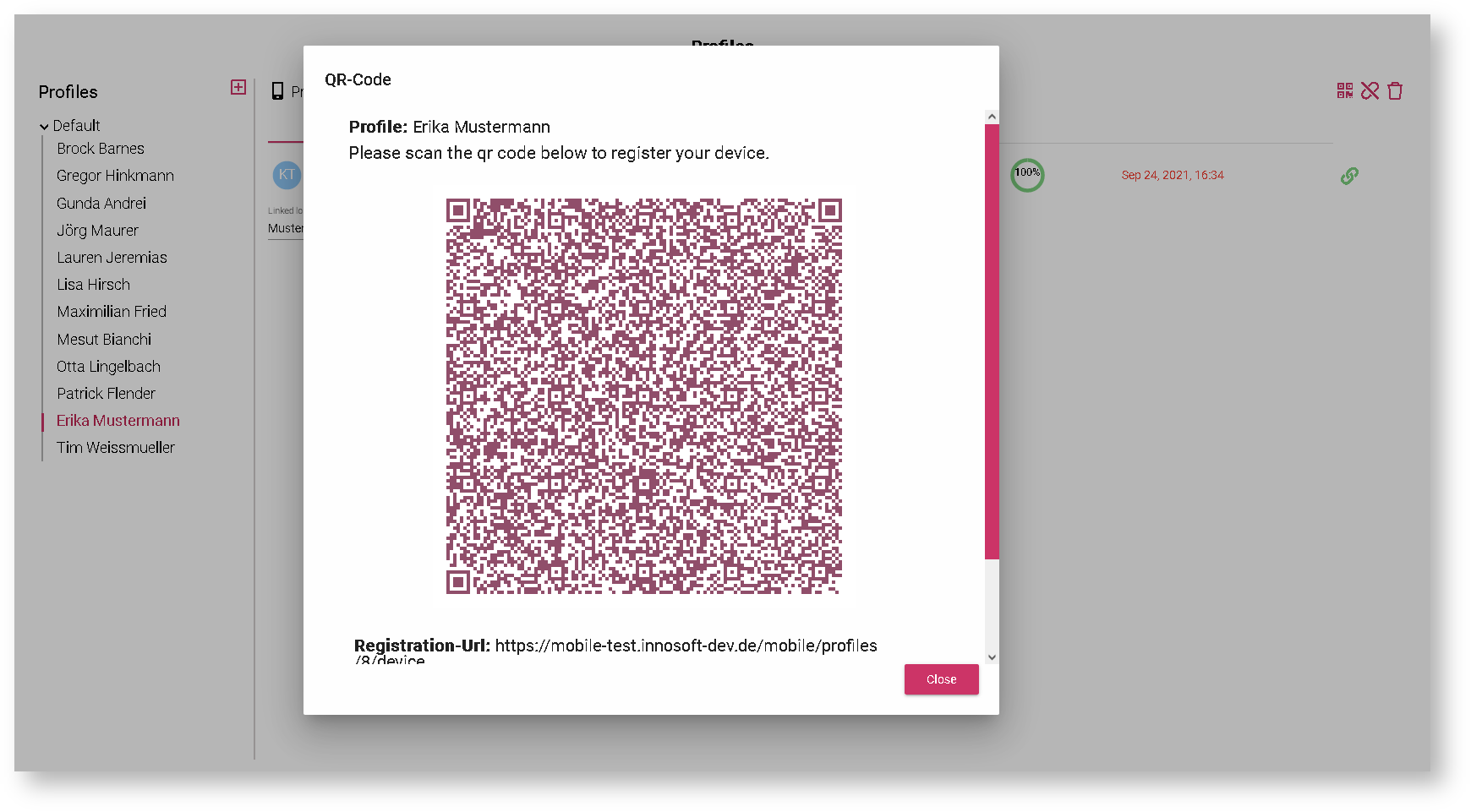Mobile App - Installation and set-up
Introduction
Search for "innosoft" in the Android Play Store and install the "Innosoft Mobile" app.
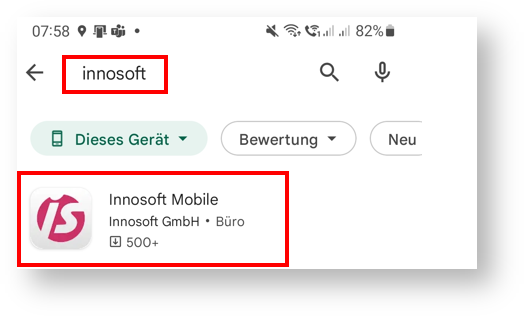
Open the app next.
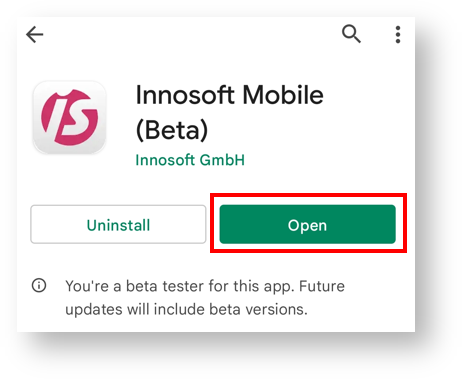
Skip the next two pages with "Next".
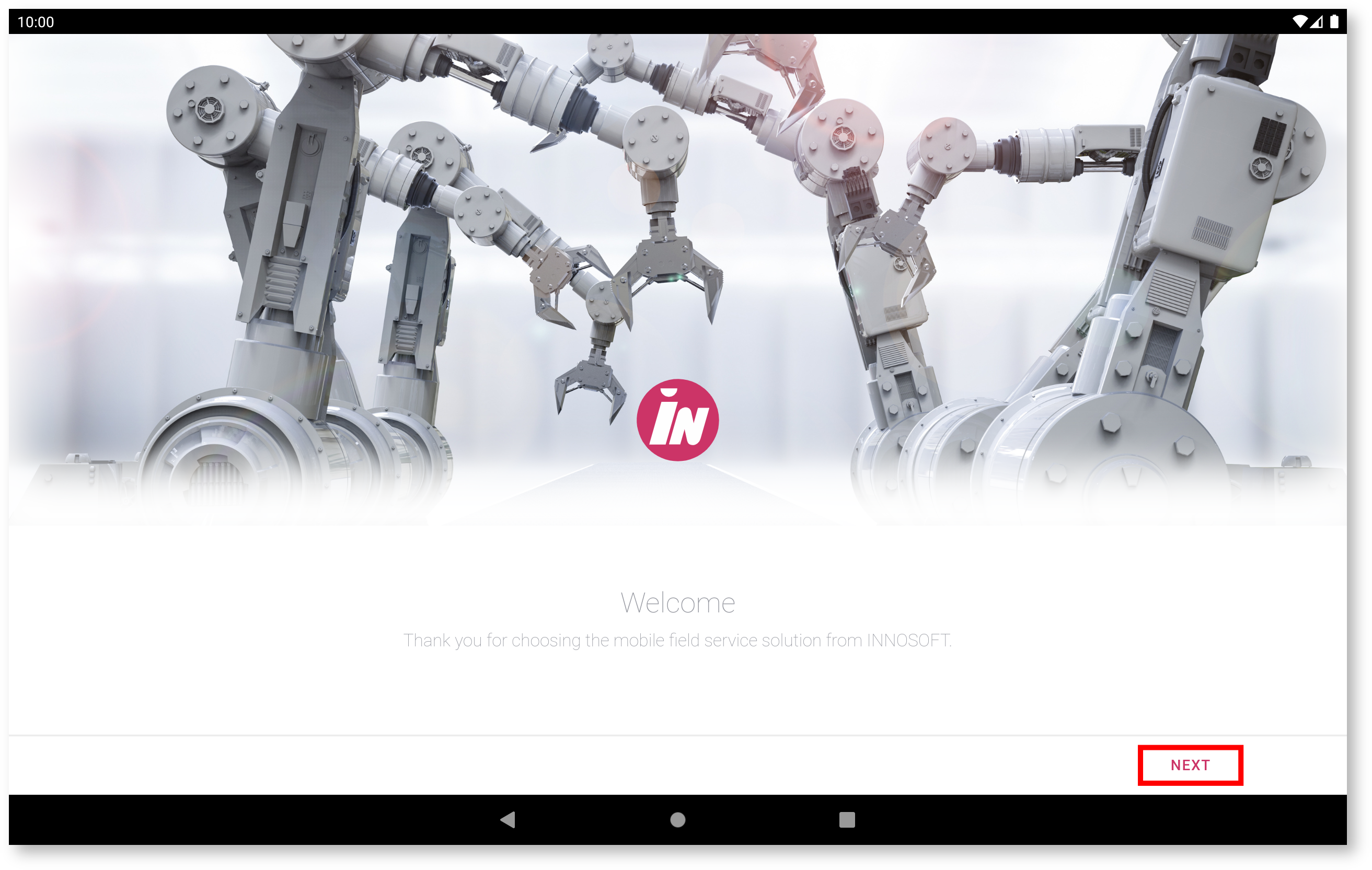
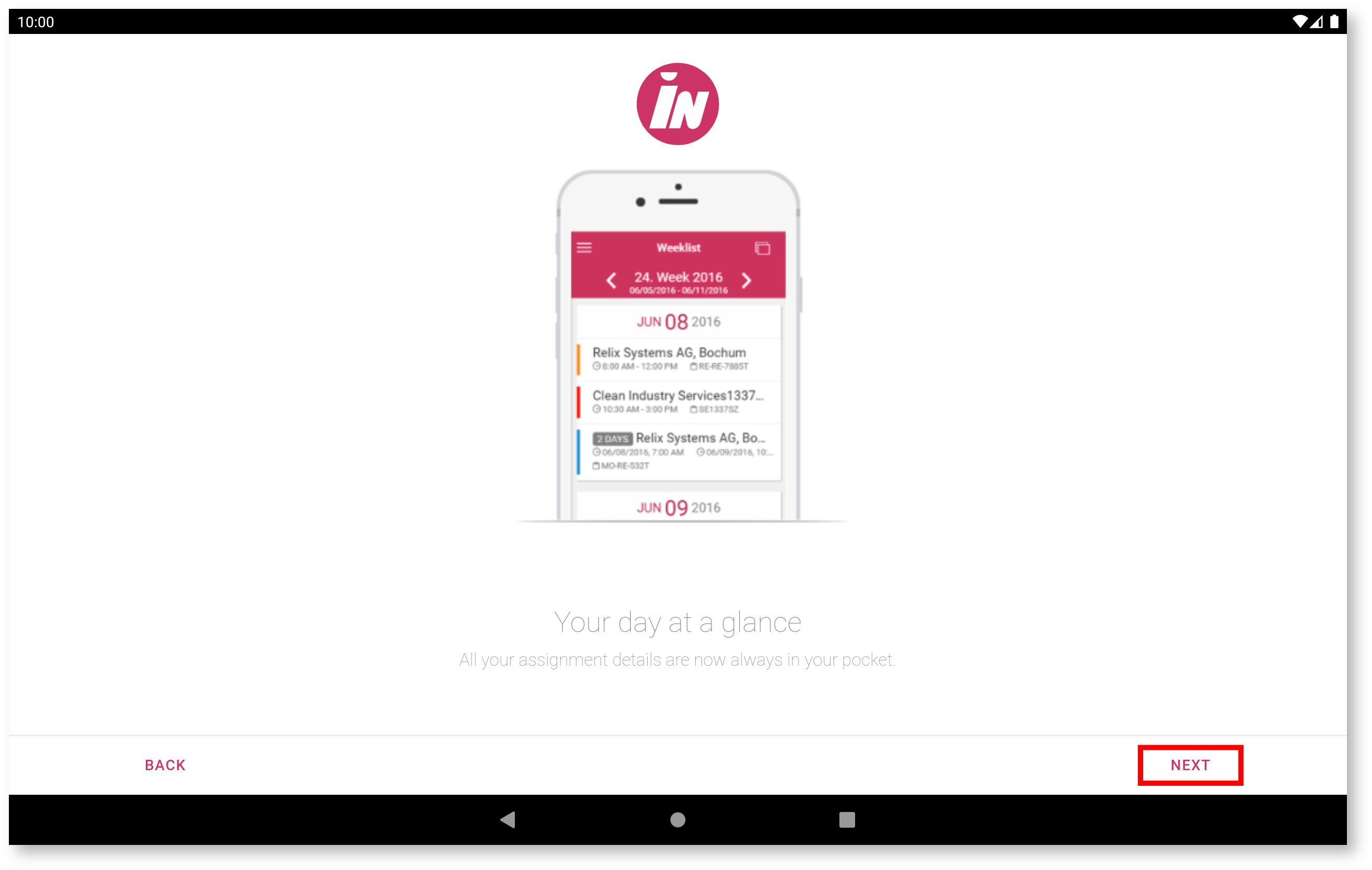
Choose "Scan barcode" on the next page.
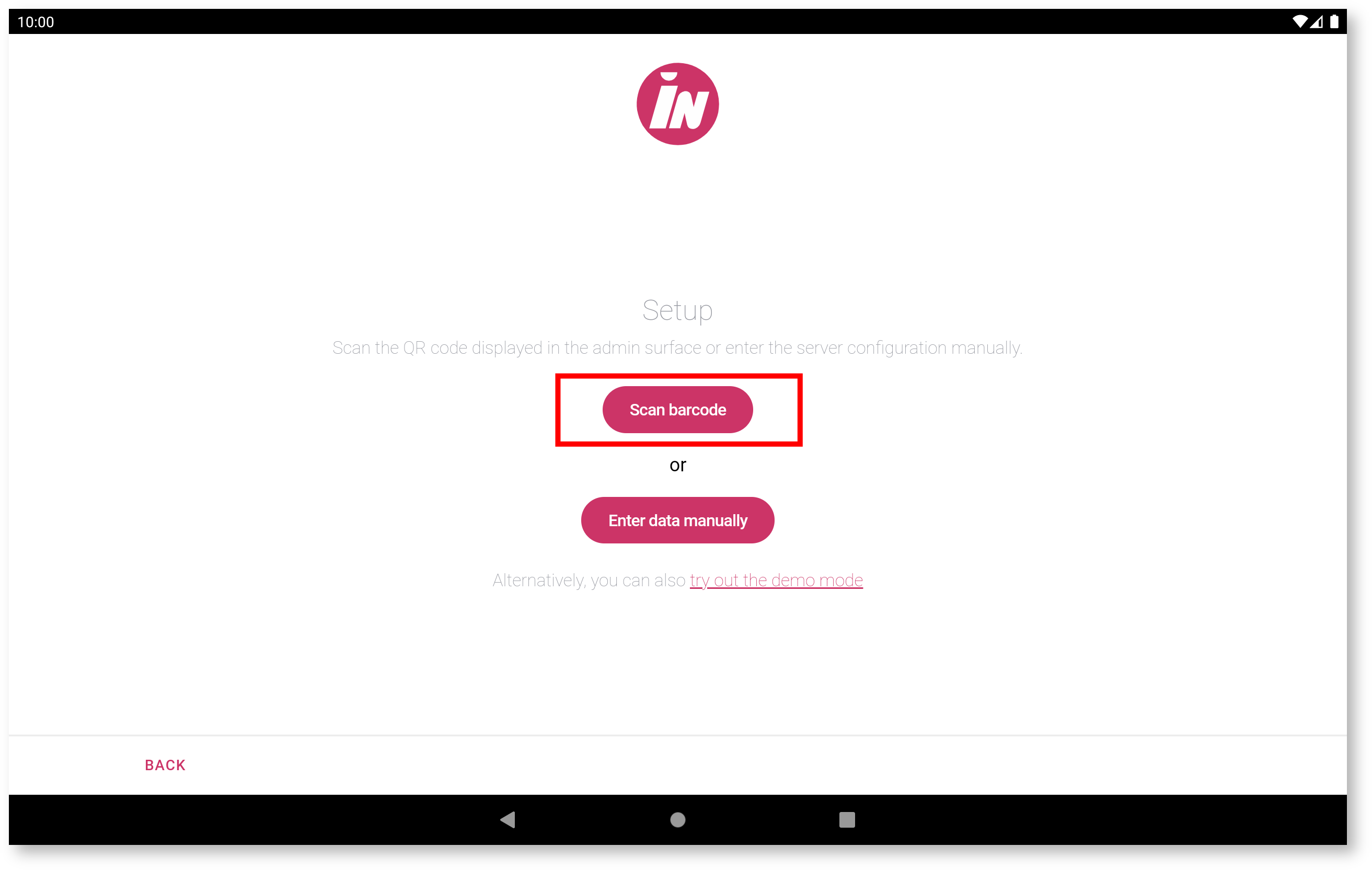
Allow the app to use your camera to scan the barcode.
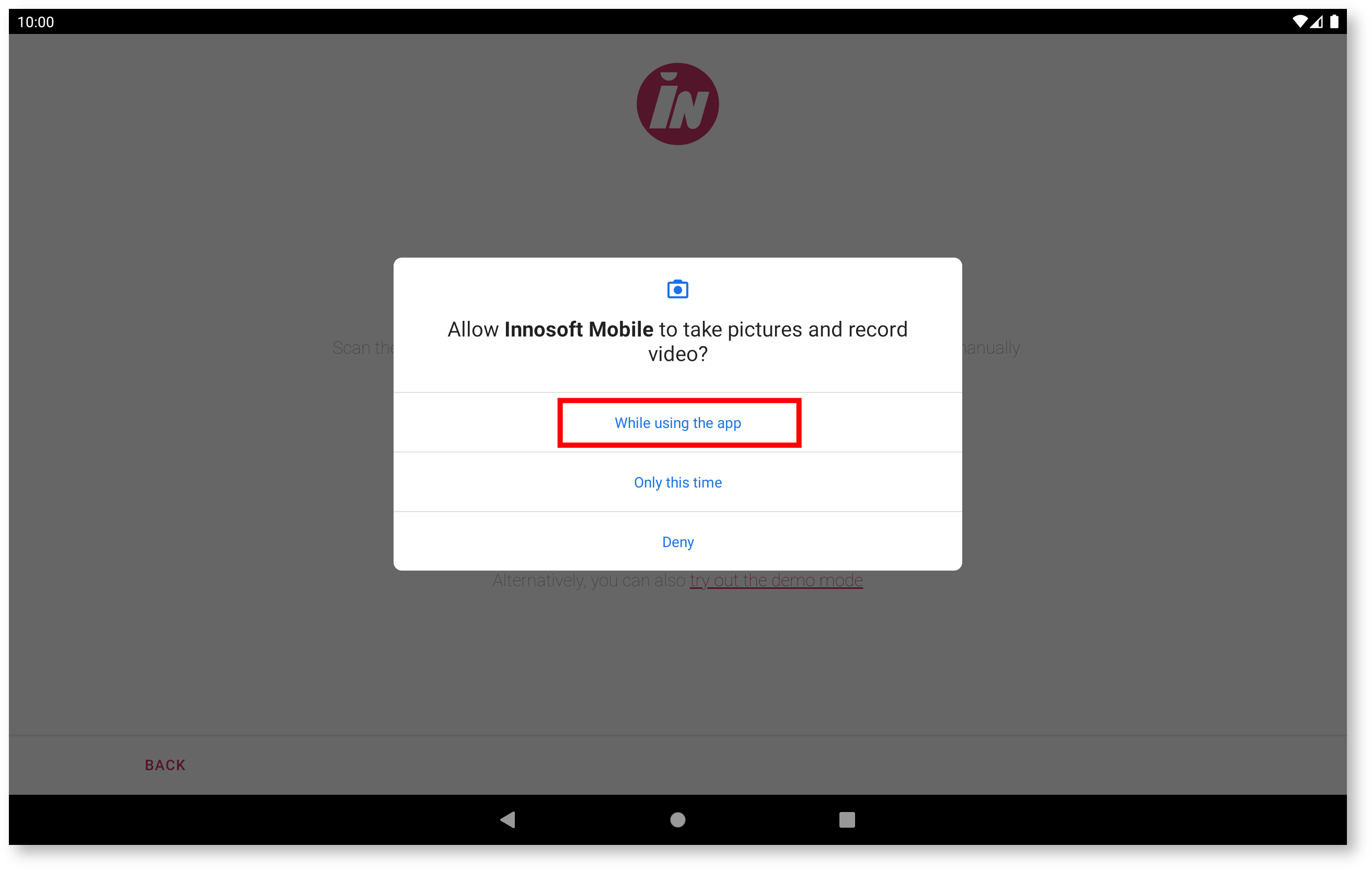
You can scan the QR code for every service engineer. Below is an example how the QR code can look like:
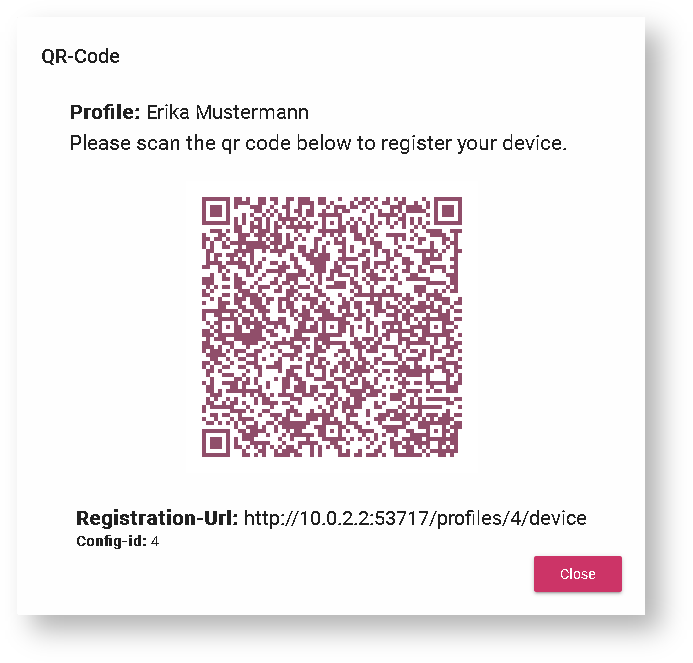
Creating QR codes
For creating a QR code you need to access the app server. Enter your username and password next.
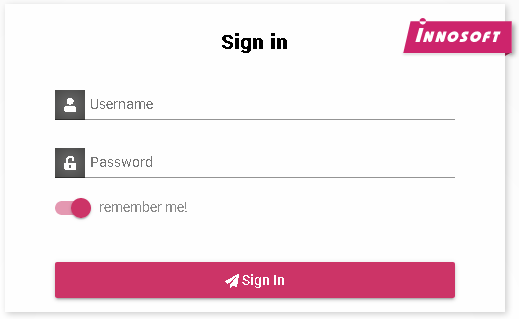
Go to "Profiles" in the "Synchronization" section:
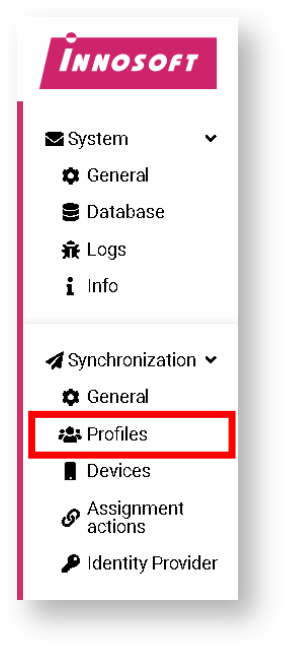
A page with the names of the service engineers appears:
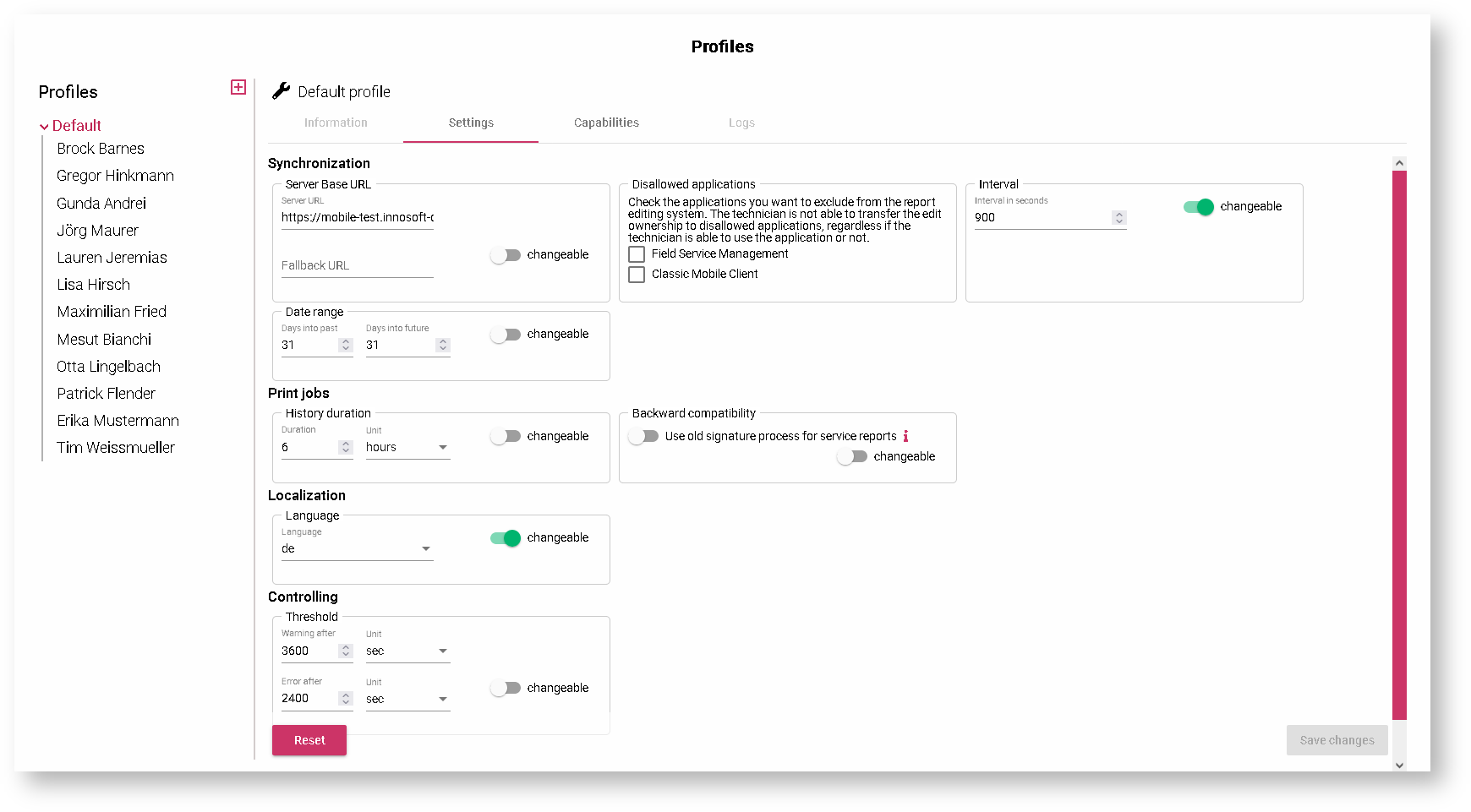
Choose a service engineer and create a QR code with the icon in the top right corner:
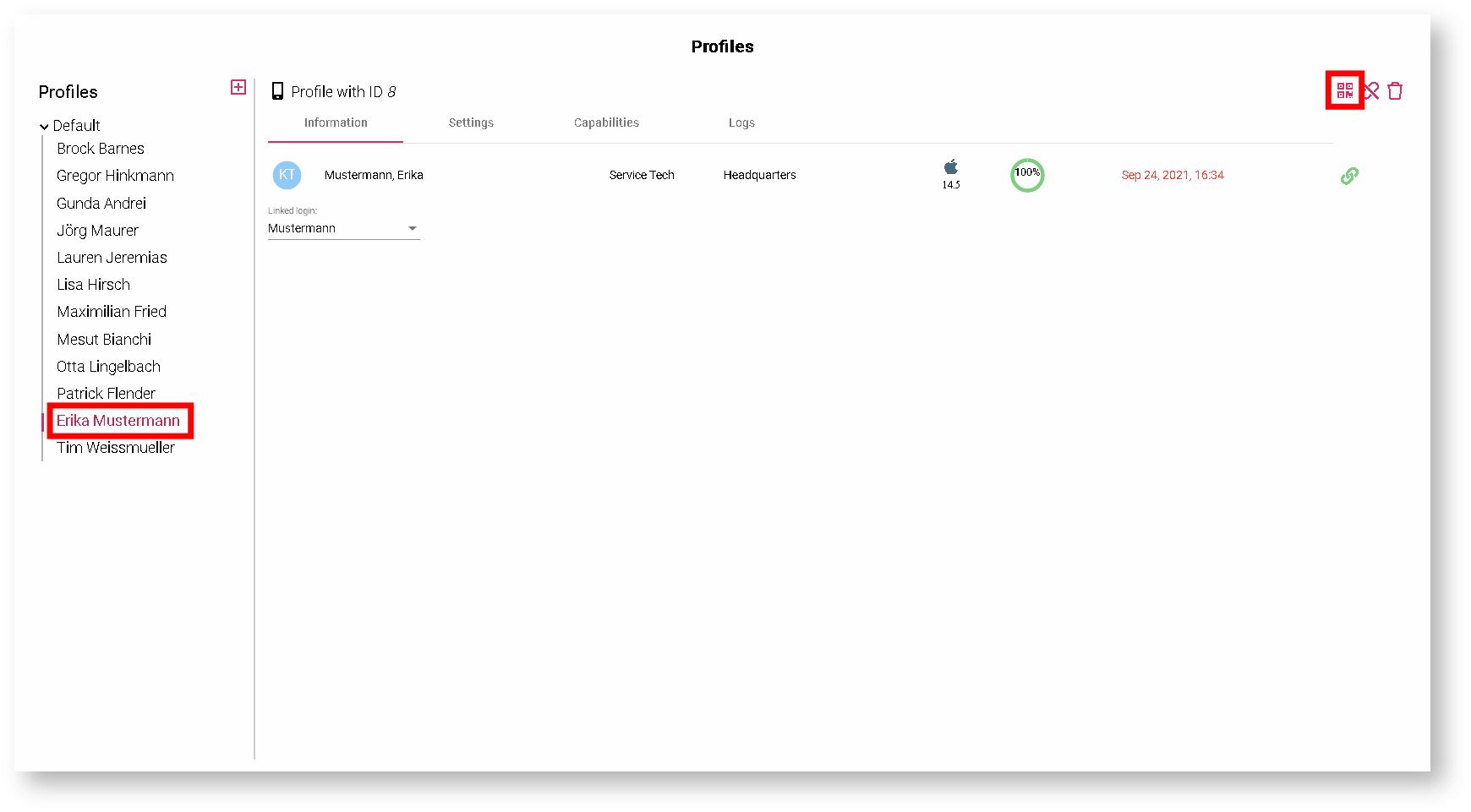
You can scan the QR codes with the app. You can not send the QR codes to others directly. If necessary you can send screenshots of the QR codes.